Updated on
Sep 28, 2024
Calculator Analytics
This guide provides an overview of the types of data you can track and how to interpret these metrics to optimize your calculators' performance.
Total Analytics View
Get a comprehensive view of your calculator's performance with these key metrics for the selected time period:
- Pageviews: Tracks both unique and total visits to give you a clear picture of your calculator's reach.
- Conversions: Measures the effectiveness of your CTAs by counting how many visitors proceed further down the sales funnel.
- Engagement: Assesses user interaction by tracking visitors who changed at least two inputs in the calculator or clicked a CTA button.
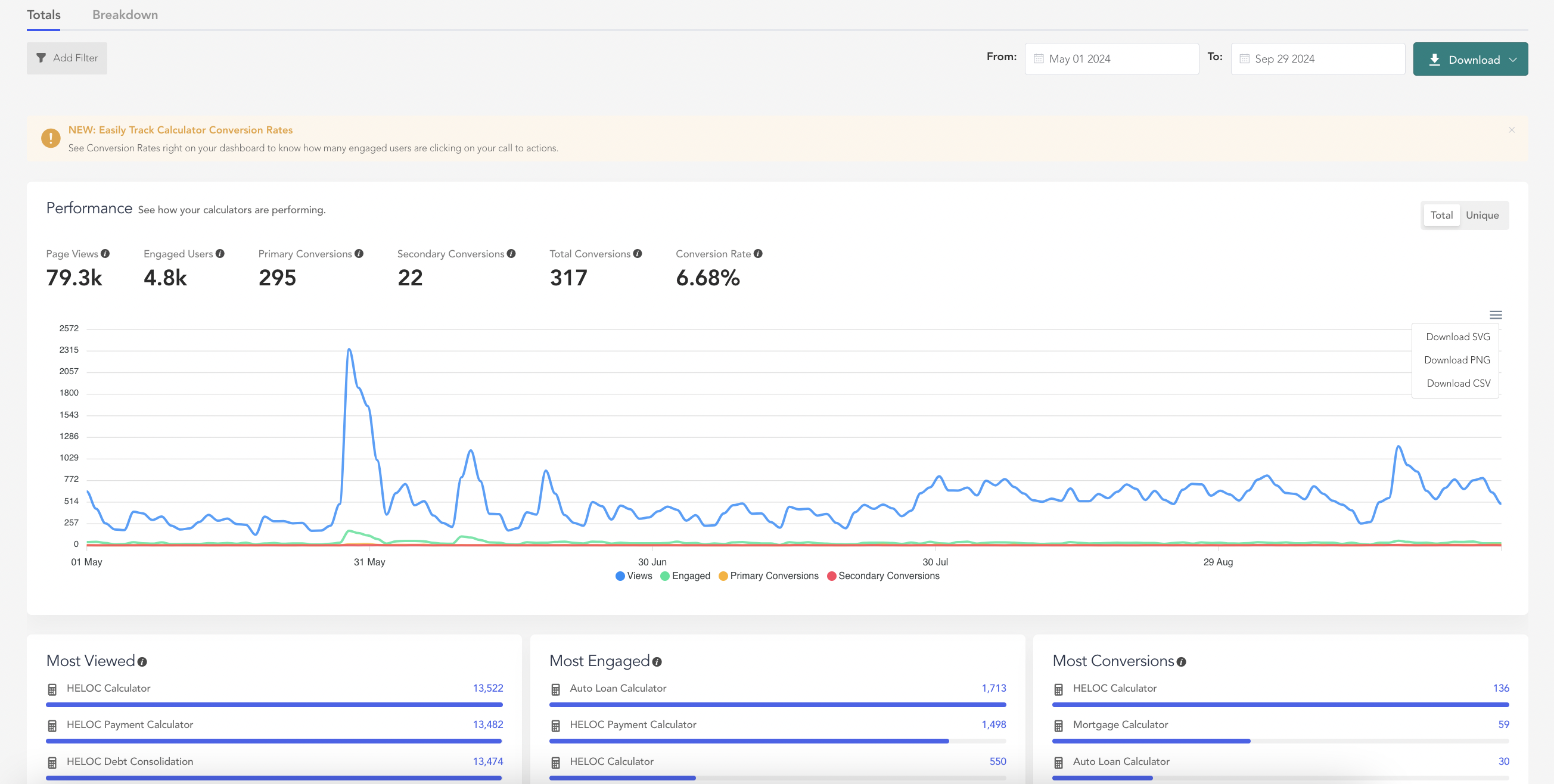
You can export these reports in two ways: either by clicking the 'Download' button or by selecting the three dots at the top right corner of the chart, which allows you to view and download detailed analytics for each calculator.
Breakdown View
Analyze performance across different pages to understand where your calculators are most effective:
- Top Pages: Identifies the pages receiving the most traffic, helping you pinpoint where your calculators are most accessed.
- Top Destinations: Highlights which CTA destinations are achieving the highest conversion rates, useful to determine the focus for optimization.
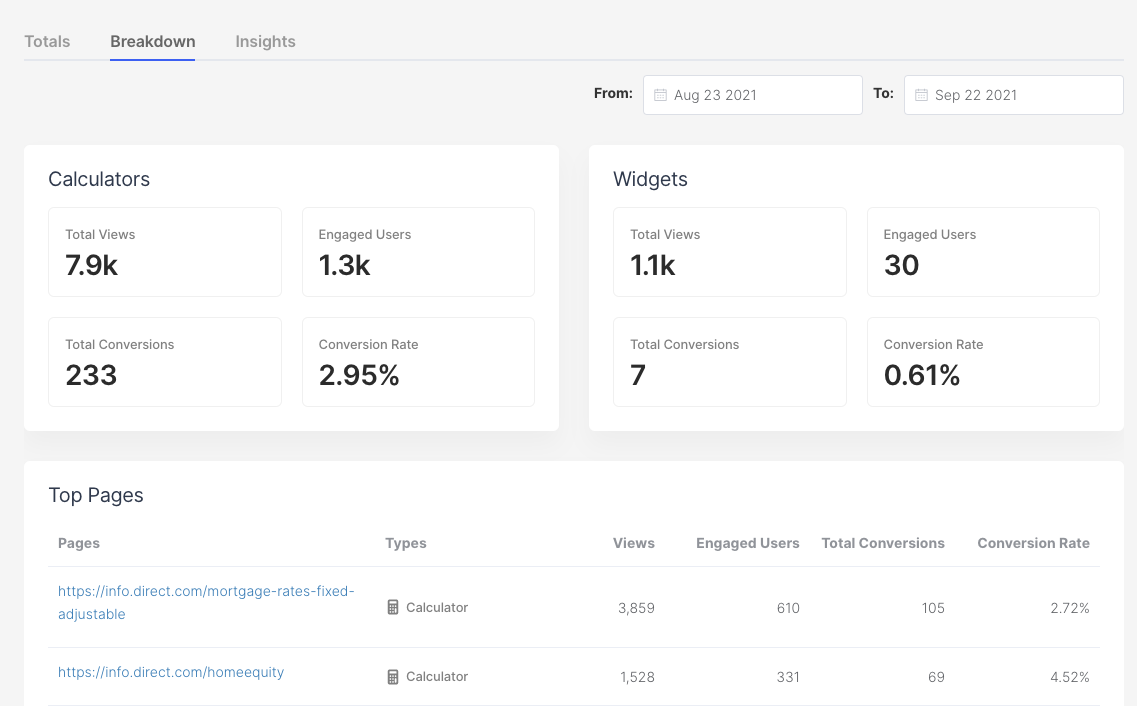
.png)
Setting UTMs
Directly add UTM parameters to your calculator’s CTA URLs via the dashboard. Go to Calculators, click Edit, and under Customize Calls to Action, you'll find the option to add UTM parameters.

We suggest focusing on using UTM content parameters. This approach ensures minimal interference with other campaign data while precisely tracking calculator-related traffic. For example:<https://www.YourSite.com/personal/rates/#home-loan-rates?utm_content=mortgage-calculator-apply>This format helps you trace the origin of clicks right down to the specific calculator and its CTAs.
